How to Safely Update Your WordPress Website
How to Safely Update Your WordPress Website
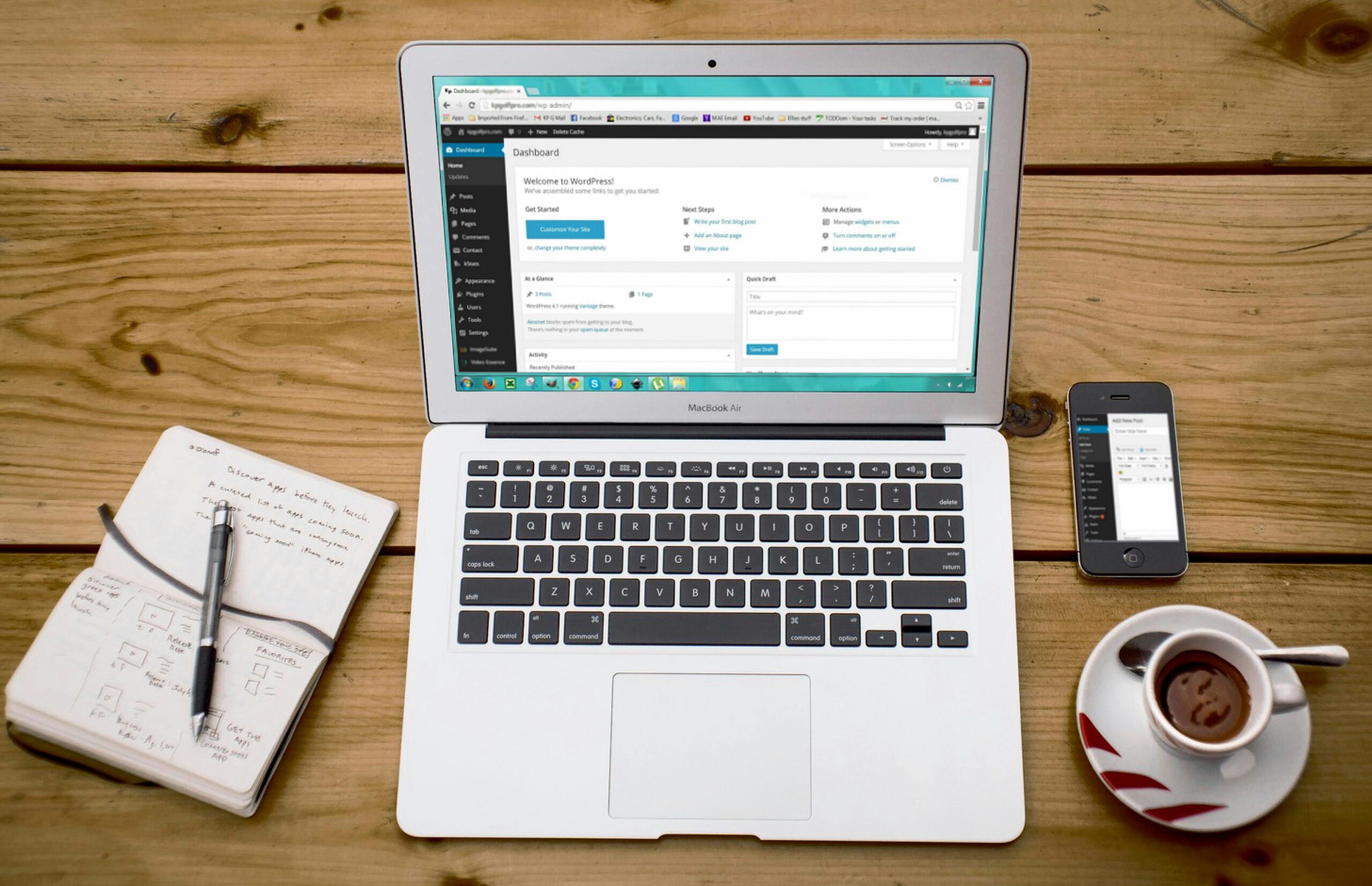
Before we start updating anything, the first and most important step is to create a backup of your website. This includes everything – WordPress itself, the theme, and all plugins. We will teach you in 10 minits, and potentionally save you time!
Creating a Backup
1. Log in to your hosting account
– Visit your hosting provider’s website and log in.
– Once logged in, open cPanel.
2. Backup your website files
– Locate the folder where your website files are stored.
– Carefully select all files, right-click, and choose “Archive“.
– Select .zip (or any other preferred format) and create the archive.
– Download the archive to your computer.
3. Backup your database
– Open the wp-config.php file in your website folder.
– Look for the line that contains DB_NAME – this is your database name.
– Go back to the cPanel dashboard and find the Backup option.
– Select your database and download a backup.
Now that we’ve secured the backup, we’re ready to continue with the update.
Updating Your WordPress Website
1. Log in to your WordPress admin panel – go to www.yoursite.com/wp-admin and enter your credentials.
2. Check for available updates
– Click on Dashboard > Updates to see everything that needs updating.
3. Update WordPress
– Click Update and wait for the process to finish.
4. Update your theme
– Go to Appearance > Themes and click Update for your active theme.
5. Update plugins
– Navigate to Plugins, then update them one by one.
– It’s recommended to update with short pauses between each one to prevent potential issues.
Congratulations! Your Website is Now Up to Date
Your website is now secure, updated, and ready to go, follow our Blog for more tips!

 Copyright © 2025 • All rights reserved.
Copyright © 2025 • All rights reserved.